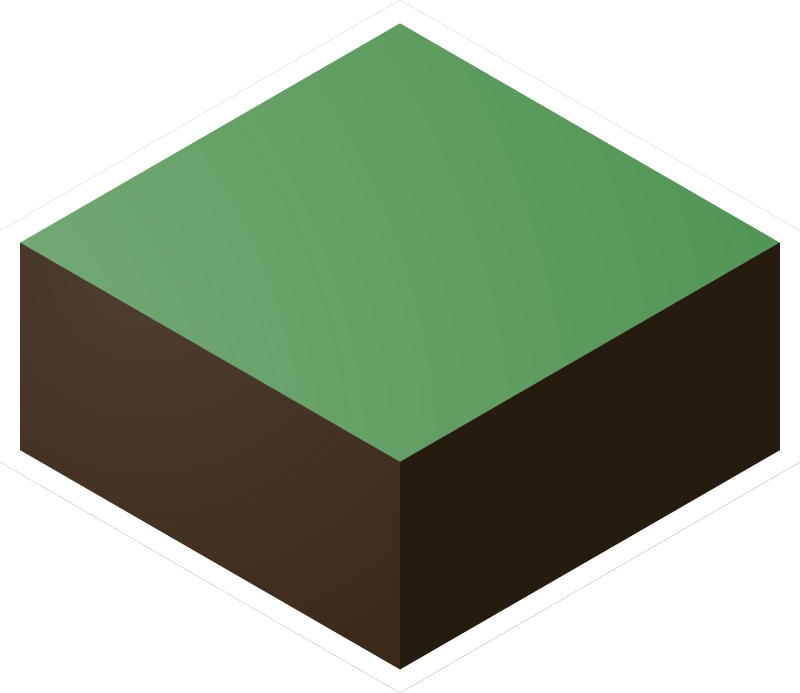
Halfcraft
Take blocks out of the grid and move them pixel-by-pixel inside and through other blocks to create slabs, stairs or other shapes, while still able to stand on them like a normal block.
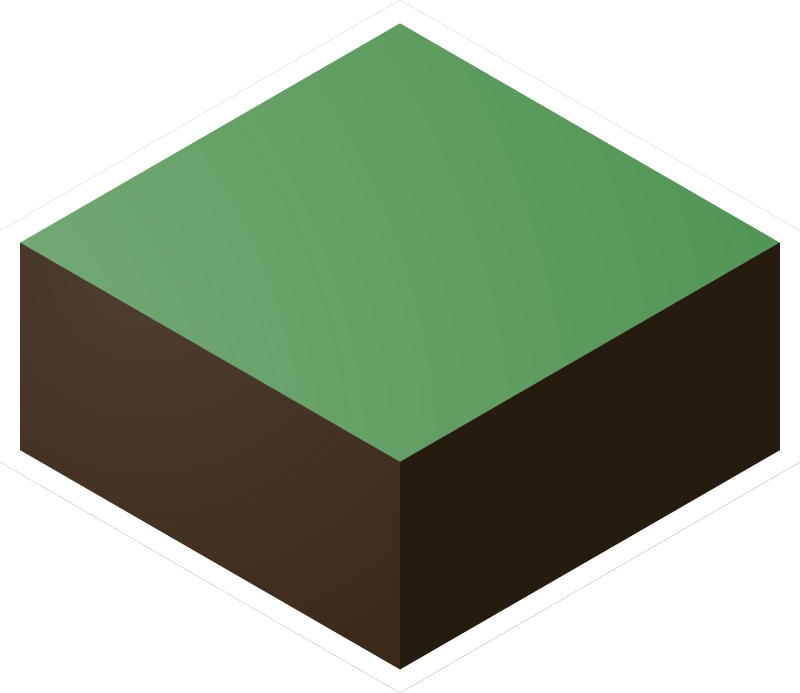
Take blocks out of the grid and move them pixel-by-pixel inside and through other blocks to create slabs, stairs or other shapes, while still able to stand on them like a normal block.
In your inventory, you should find a Halfcraft Multitool. You can also right-click the [MULTITOOL] sign on the front of the module to recieve one.
Right-click a block with the Halfcraft Multitool. This will 'pop' the block out of the grid, raising it by half a block as well. This will create what looks and functions just like a slab, but it is still the size of a full block. However, this full block is no longer aligned to the grid.
Now that the block has been freed from the grid, it can be moved around with pixel perfect precision.
Punch the 'free block' to select it. A menu will open up in the chat, giving you three options: [Nudge], [Erase] and [Deselect]. Each of those options can be used on all selected blocks or just the most recently selected block. [Deselect] simply deselects the block. [Erase] causes the block to fall until it hits the ground and turns back into a normal block. [Nudge] lets you move the block.
The nudge menu allows you to shift the position of the free block in all 6 directions, each button color-coded like the debug cursor for ease of use. The number on the right controls how far the block shifts per click, and the arrows above and below allow you to change that number.
Watch the video below for more info on this contraption. Click the 'Install' button at the bottom of the screen and follow the instructions to install Halfcraft, or click the 'Help' button if it doesn't work for you and you can't figure out why.
Open your world, make sure cheats are enabled and type in this command to give yourself a command block:
/give @s minecraft:command_block
Find a good spot in the spawn chunks in your world. Place down a command block, and keep in mind that the module will generate to the south of the command block you place.
Copy command 1 in the box below and paste it into your command block.
Command 1
Set the command block to Always Active and click Done.
Repeat the previous step with command 2. Make sure to paste it into the exact same command block.
Command 2
Once again, set the command block to Always Active and click Done, and the module will now be installed, but at this point it won't support many blocks.
To fix this, continue to the next steps to install the Extension, which will allow you to free most common blocks from the grid.
Copy extension command and paste it into a different command block.
Extension command
Set the command block to Always Active and click Done, and the extension is installed.
Halfcraft is compatible with vanilla Minecraft 1.12 ONLY. It won't work with mods or plugins installed.

Grass

Dirt

Stone

Polished Diorite

Polished Granite

Polished Andesite

Wool
(every colour)

Stained Clay
(every colour)

Concrete
(every colour)

Planks
(every kind)

Iron Block

Gold Block

Diamond Block

Emerald Block

Lapis Block

Obsidian

Quartz Block

Coal Block

Redstone Block

Clay

Gravel

Snow

Ice

Packed Ice

Sand

Red Sand

Prismarine

Prismarine Bricks

Dark Prismarine

Netherrack

Soul Sand

End Stone

End Bricks

Granite

Diorite

Andesite

Sandstone

Smooth Sandstone

Cobblestone

Bricks

Stone Bricks

Nether Bricks

Purpur Block
The extension generator will generate a custom extension for any block of your choosing, allowing you to free your chosen block from the grid.
Input a block name and data value into the two text fields , then click on the large text box underneath to select the generated command.
Copy the command, then paste it into a command block in your Minecraft world. Activate that command block, and it will set up the custom extension.